Integrate the Untold Engine with your Xcode project
- Create an xcode project- Cross-Platform Game
- Select Objective-C and Metal
- After the project has been created, go to Build Phases->Link Binary with Libraries and include the framework: GameControler.framework.
- Copy the code in AppDelegates and GameviewController from the engine demo into your AppDelegates and GameviewController files.
- Delete the Shared folder that came with the default project you created.
For the next three steps, you are going to copy three folders that come with the Untold Engine Demo.
- Copy the UntoldEngine4D folder into your project folder. Then drag the folder into xcode (MAKE SURE TO ADD BOTH iOS/MACOS Targets)
- Copy the Game folder into your project folder. Then drag the folder into xcode(MAKE SURE TO ADD BOTH iOS/MACOS Targets)
- Copy Resources folder folder into your project folder. Then drag the folder into xcode(MAKE SURE TO ADD BOTH iOS/MACOS Targets)
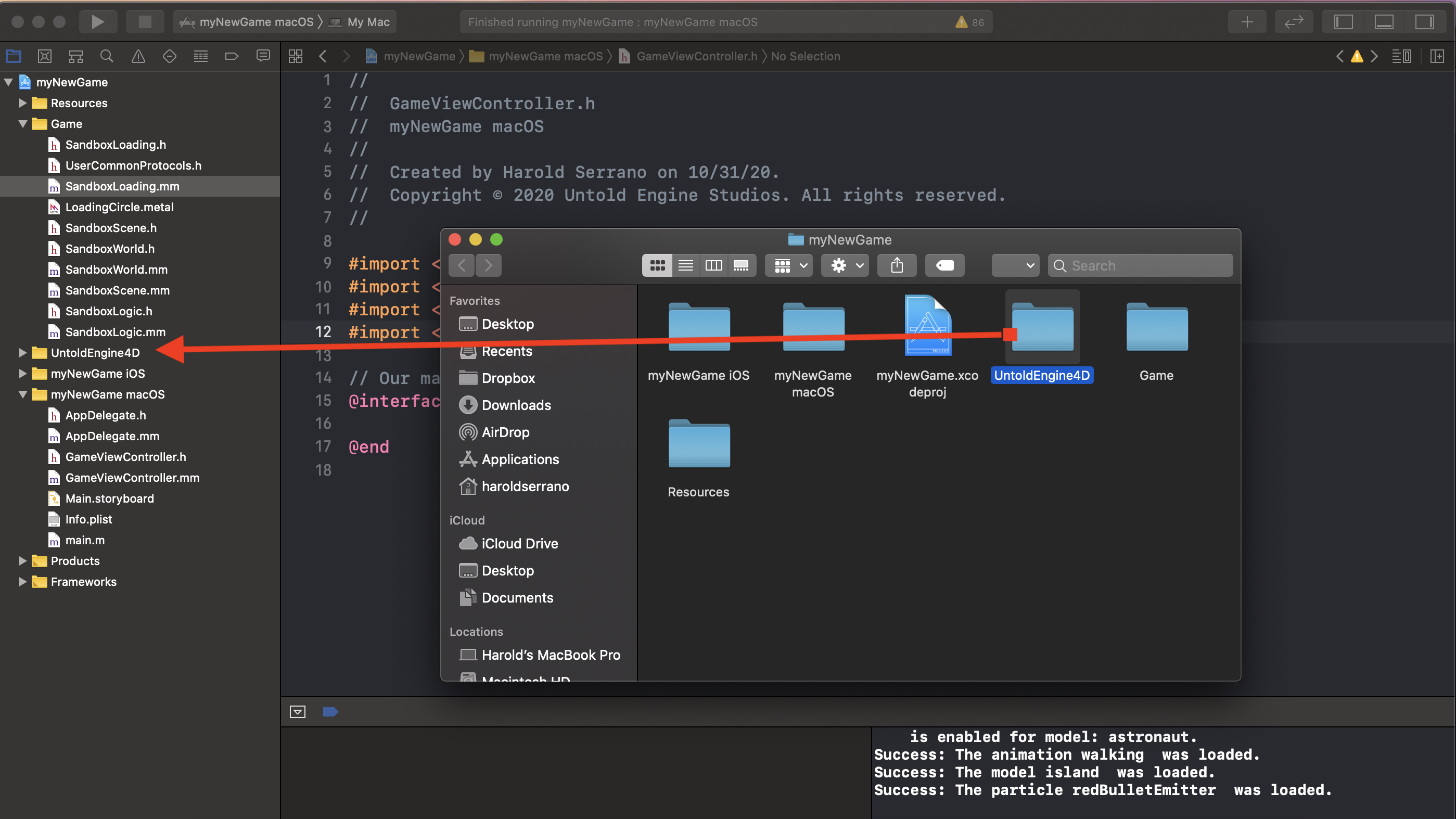
Under Build Settings. 9.Make sure Mismatched Return Type is set as a Warning only and not as an Error.
- Objective-C Automatic Reference Counting is set to NO.
- Copy the code in main.m in the Untold Engine Demo into your main.m. The code will essentially set the correct working directory for the Resource folder.
- Rename extension of the AppDelegates.m and GameViewController.m to AppDelegates.mm and GameViewController.mm
- Make sure to add the #import "GameViewController.h" in the AppDeleage.mm file
Finally, click Build and Run. You should see 3D characters showing up on the screen. From this point on, you can modify the files in the Game Folder.