Exporting a 3D Animation attributes
If you have not read how to Export a 3D Model with the DAE, please do so before continuing. Make sure to read the following sections:
- Using the DAE
- Open the DAE Script
The process to export a 3D Animation is very similar to how you export a 3D model. The only difference is the Export Option selected in the DAE.
Export the Animation
If the left-side gutter is not visible, click on the key "T" on your keyboard. You should see a tab with the name "Untold Engine."
Make sure the 3D Model, not the Armature, is selected. Else the tab with the name "Untold Engine" will not be visible.
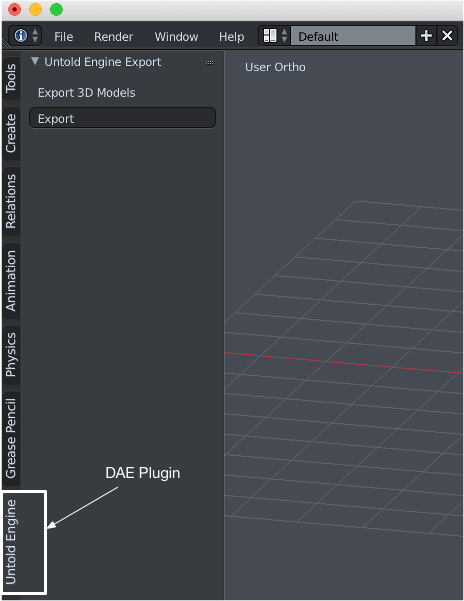
Click on Export. The following window should show up.
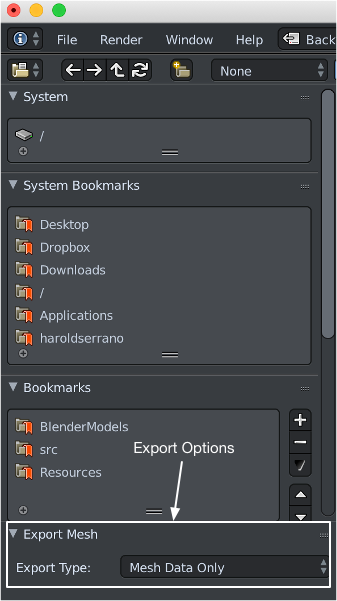
For the Export Type options, select Animation Data Only.
Give a name to the animation file such as "myFirstAnimation.xml". This file is ready to be converter into binary data by the Digital Asset Converter